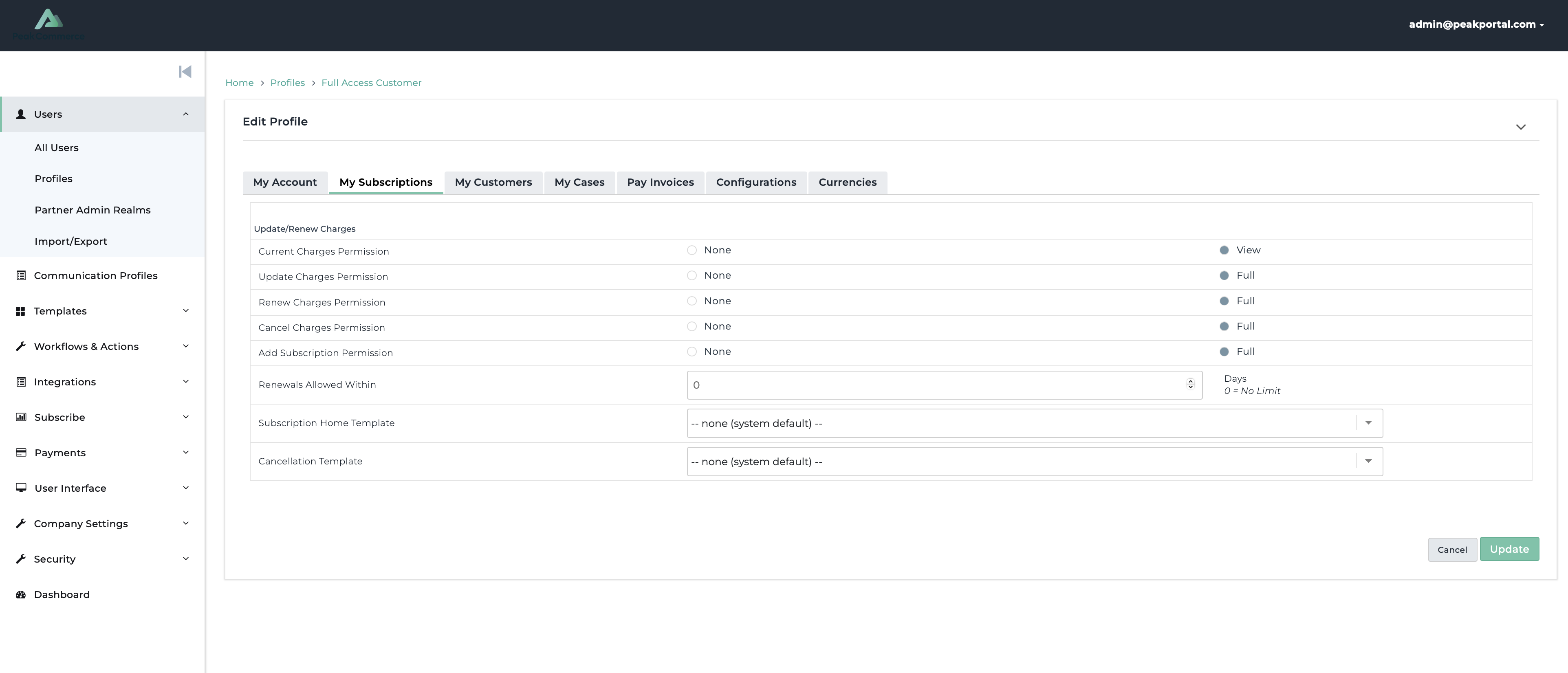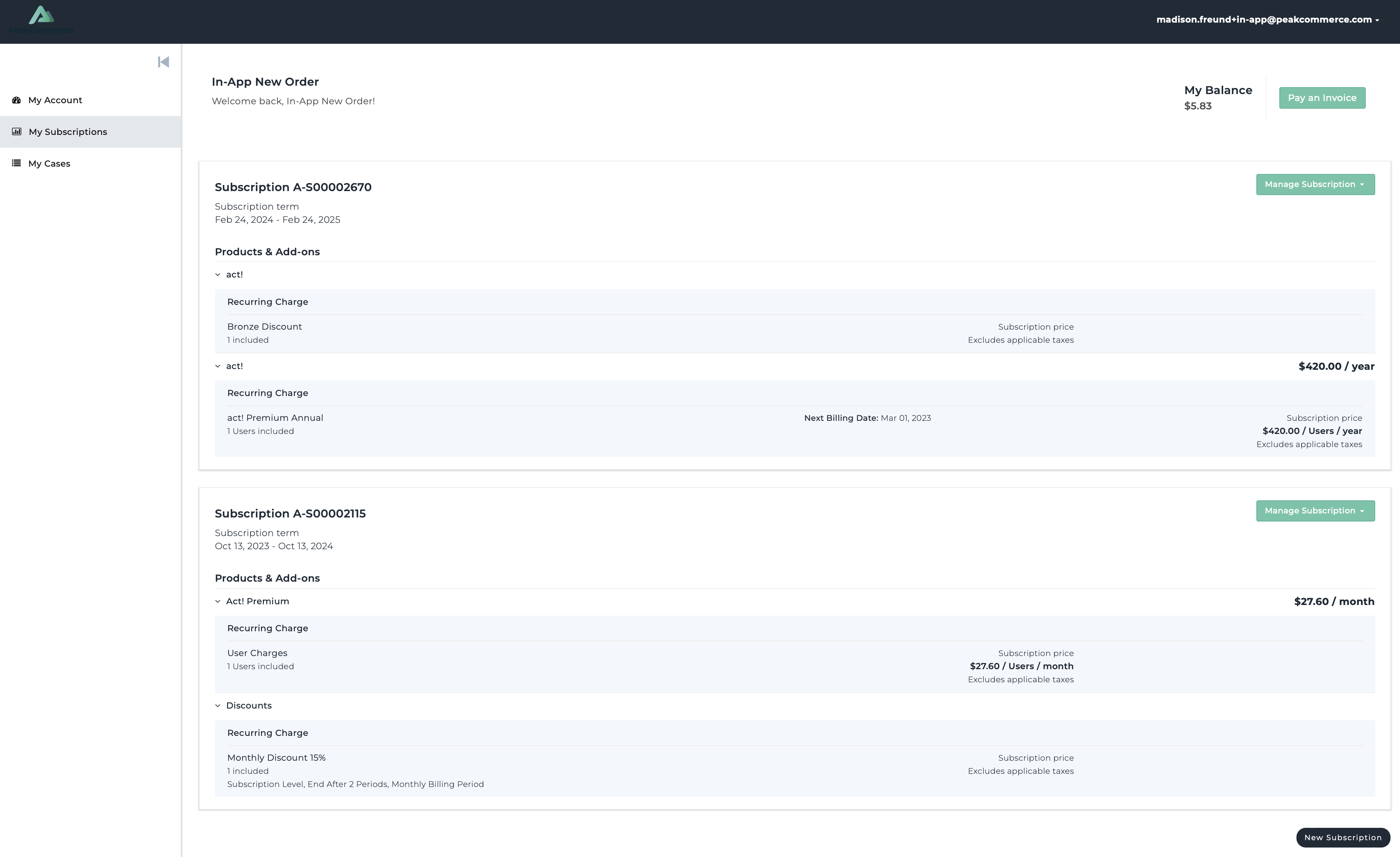Overview
A user profile has a section for permissions related to the "My Subscriptions" tab in the Customer Self-Service Hub and the Partner Self-Service Hub. These settings control what the user is able to do with their subscriptions in the self-service experience. It controls the visibility and functionality of fields on the My Subscriptions page.
To find the profile settings:
Navigate to Users > Profiles
Select the profile of choice and click Actions > Edit
Navigate to the My Subscriptions tab
The overall look and feel of the My Subscriptions home page will be driven by the Subscription Home Template -- a feature an administrator can modify. The UI/UX in your environment may not be exactly as shown below.
Depending on the permissions available to the user as set in the profile, they may have the ability to create new subscriptions, update current subscriptions, renewal or cancel a subscription.
Settings
Current Charges Permission
Label | Description |
None | The user will not be able to view current charges section on the subscriptions page. |
View | The user will be able to see all current charges on the my subscriptions page. |
Update Charges Permission
Label | Description |
None | The update subscription link will not appear in the Manage Subscriptions drop down and the user will not be able to update an existing subscription. |
Full | The update subscription link will appear in the Manage Subscriptions drop down and the user will be able to update an existing subscription. Note: Update means an existing subscription's products can be updated as well as the ability to add new products, if the 'update subscription' journey is designed to allow it. |
Renew Charges Permission
Label | Description |
None | The renew subscription link will not appear in the Manage Subscriptions drop down and the user will not be able to renew an existing subscription. |
Full | The renew subscription link will appear in the Manage Subscriptions drop down and the user will be able to renew an existing subscription. Note: Renew means an existing subscription's products can be updated and renewed as well as the ability to add new products, if the 'renew subscription' journey is designed to allow it. |
Cancel Charges Permission
Label | Description |
None | The cancel subscription link will not appear in the Manage Subscriptions drop down and the user will not be able to cancel an existing subscription. |
Full | The cancel subscription link will appear in the Manage Subscriptions drop down and the user will be able to cancel an existing subscription. Note: Cancel means an existing subscription's products will be cancelled in their entirety as well as the subscription container itself. If you would like them to have the ability to downgrade or reduce license counts, please use the update subscription option. |
Add Subscription Permission
Label | Description |
None | The customer will not see the New Subscription button and will not be able to create a new subscription. |
Full | The customer will see the New Subscription button and will be able to create a new subscription. Note: This experience allows them to create a separate subscription. It does not update an existing subscription with additional charges. |
Renewals Allowed Within
The renewals allowed within permission allows the administrator to set a time period for when the users that are assigned to the profile can renew their subscription(s).
Value | Description |
0 | No Limit |
> 0 | Represents the number of days you would like to set as the limit before the customer can renew. For example, a value of 30 would allow renews 30 days prior to the renewal date. |
Subscription Home Template
The subscription home template allows you to set the overall view for the My Subscription page in the customer portal. This is defined at the profile level so you can tailor the look and feel for groups of customers.
Cancellation Template
Similar to the Subscription Home template, the cancellation template allows you to set the overall view for the cancellation page in the customer portal. Defining this at the profile level allows you to tailor the look and feel for groups of customers.
For example, enterprise customers may have a different experience than emerging customers. Enterprise customers may be required to speak to their Account Executive or Customer Success Manager before cancelling.